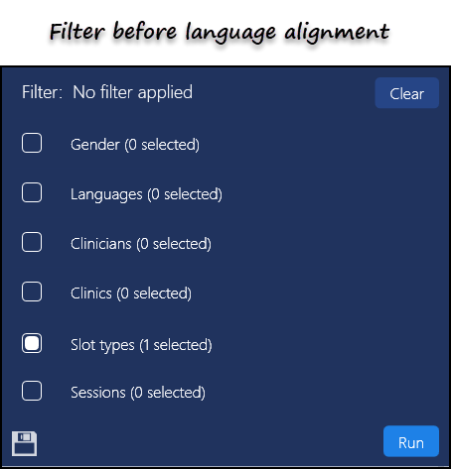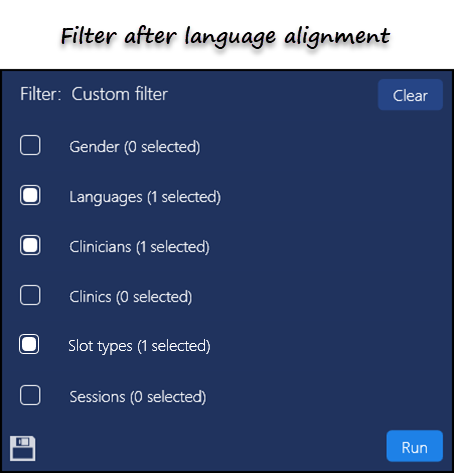Spoken Language Alignment
The Patient Details view displays the Preferred Spoken Language in the Patient Banner.

When you make an appointment via the Patient Details view for a patient with a preferred spoken language, this aligns the clinician's spoken languages with the preferences.
- Open the Patient Details view - see Accessing Patient Details View.
- Select Add Appointment
 .
.
The Reception view opens.
A selected patient message displays.
- The view automatically filters the patient’s preferred language against clinician's spoken languages.
- Select an appointment.
The patient details populate automatically. - Add any relevant appointment comments and patient related notes as required.
- Select the Save
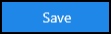 button.
button.
Filters
If you already have a filter set within Reception view, for example, Advance slots, the language alignment applies to the existing filter.
Therefore, if your patient speaks Welsh, and you choose Add appointment in Patient View, the filter updates to Advance slots for a Welsh speaking GP.
A filter remains until cleared by the user.